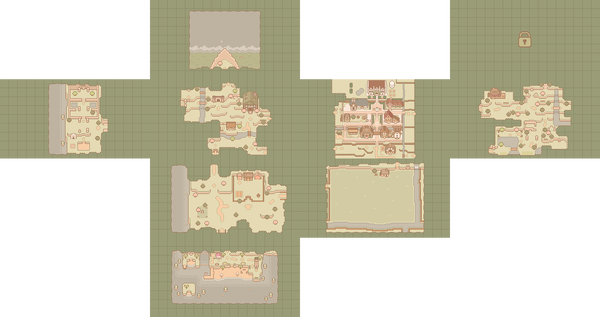Journal
The Journal menu or Pause menu can be brought up using the Open Journal action (Default Esc key on PC). The Journal menu has several useful tabs which can be accessed freely at nearly any point or time in game.
Main Menu
Includes Info, Inventory, Equipment, and Skills sections.
Character Customization
See The Player for more.
Quests
Includes Active Quests and Quest Details. See Quests for more.
Villagers
See Characters for more.
Animals
See Ranching for more.
Magic Spells
See Magic Spells for more.
Map
See Maps for a full-size, interactable version of the map.
The Almanac
The Almanac records item information from the following categories: Artifacts, Blacksmithing, Bugs, Cooked Dishes, Crops, Fish, Forageables, Furniture, Materials, and Ranching. It shows each items icon, description, selling price, and whether or not it is able to be donated to the Museum. If so, it will also show whether or not the item has already been donated.
Items must first be acquired before becoming visible in the Almanac. The Almanac lists the maximum number of items attainable for each category.
Settings
Includes Gameplay, Display, Audio, Accessibility, Controls, and Exit sections.
Tip: Some Players may find it useful to set a Use Tool (Repeated) key or button in the Controls menu. Doing so will allow you to press and hold the click, key, or button to use your Tools. This will make certain actions such as using the Axe to chop down Wood and Trees easier and more efficient than having to click or press every time. Just keep in mind you may also need to rebind the Tool Use (Charged) key or button in order to use any upgraded Tools when charged!